2019 FIRST DESTINATION: DEEP SPACE Audience Displays
Feb 25, 2019 Written by Danny Diaz, FIRST Robotics Competition Systems Engineer
Greetings, Teams! I’m using the blog today to give everyone their annual sneak peek at a few of the graphics you’ll be seeing up on the big screen at your events. As always, please remember that team numbers, names, ranks, cards, performance, events, or descriptions are all for illustrative purposes only.
Match Preview
The first screen shown prior to the start of the match is the “Match Preview” screen, this screen is used to introduce the teams that are playing in the upcoming match. This is the only place that a team’s nickname is shown, reflecting information provided to FIRST via the Team Dashboard in the Team Registration System. This screen provides information about the team such as team number, Team Avatar, team nickname, and their current rank in the tournament (if the team has played any matches thus far). During playoffs this screen changes slightly to reflect alliance information, including backup robots, and the current number of matches that have been won by each alliance.
Please be sure to submit a Team Avatar for your team, or else your team will be assigned the default FIRST Team Avatar. It can several days to process your team Avatar, so be sure to submit it with enough time prior to your tournament. Also, please ask teams near you if they’ve submitted their Team Avatar yet - spread the word!
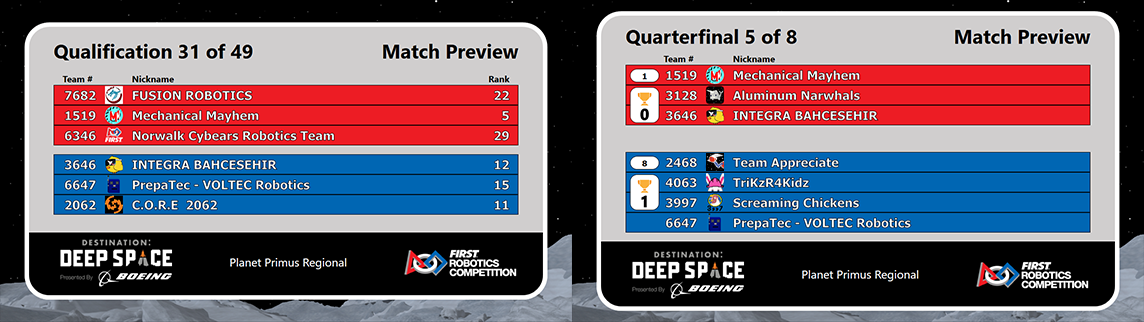
Real-Time Scoring
Once the match is ready to begin, and while the match is running, the “Real-Time Scoring” screen is displayed in the lower 20% of the live match video. This screen provides information that reflects the current status of the match, such as team information (including cards), match progress, game timer, real-time score, and match/event information. Each alliance has multiple stats being tracked in the Real Time Scoring:
ROCKET Status: Each Alliance has a status indicator showing the quantities of scored CARGO and HATCH PANELS in each ROCKET. The quantity of scored CARGO in each ROCKET is displayed within the upper orange box, and the quantity of scored HATCH PANELS are displayed within the lower yellow box. The orange/yellow boxes (adjacent to the ROCKET icon) closest to the alliance’s SCORE represent the ROCKET closest to the SCORING TABLE, and the orange/yellow boxes (adjacent to the ROCKET icon) on the outer edge of the scoring display represent the ROCKET on the side of the FIELD opposite the SCORING TABLE.
CARGO SHIP Status: Each Alliance also has a status indicator showing the quantities of scored CARGO and HATCH PANELS for their CARGO SHIP. Just like the ROCKET, the quantity of scored CARGO is displayed within the upper orange box, and the quantity of scored HATCH PANELS are displayed within the lower yellow box. It’s important to note that Null HATCH PANELS, which are not scored HATCH PANELS, are not included in the scored HATCH PANEL count.
Ranking Point (RP) Status: In Qualification matches if the Completed Rocket or HAB Docking ranking points are earned during the match, dots will appear above the alliance’s score indicating this. The left dot indicates successfully earning the ranking point for the Completed Rocket, and the right dot indicates successfully earning the ranking point for HAB Docking. If either ranking point condition is earned by an alliance but is not determined until after the match is over, the ranking point dot may not show on the Real-Time Scoring display but will be displayed within the following Match Results screen.
I’d like to thank the community for their mountains of feedback after our Week Zero event, and Ben Visness of FRC Team 2175 for the inspiration for the new modified layout of the Audience Display.


Match Results
Once the match details have been finalized by the Head Referee, the “Match Results” screen will be shown. The Match Results display contains a wealth of information. During qualification matches each team is displayed with their team number, team avatar, card(s) issued to them during the match, their new ranking, and how that rank changed versus their prior ranking; during playoffs this information is combined for the alliance. If a team receives cards during the match, a graphic is shown to indicate the card and any additive card promotion due to card accumulation (in the example below for Qualification Match 31, 1519 had a yellow card carry, and earned a yellow during the match, and in the Match Results the yellow promoted to a Red).
Badges are once again shown on the Match Results screen for successful completion of match goals that result in Ranking Points (RP) in Qualification matches; Rocket Completion is represented by a ROCKET icon, HAB Docking is represented by a HAB, and match outcome represented by a trophy. Earned badges are emblazoned with the alliance color, unearned badges are shown without color. In Playoff matches, the RP area is replaced with the number of wins the alliance has won in that series (Quarterfinals, Semifinals, and Finals). Additionally, points earned for SANDSTORM Bonus, HATCH PANELS (combined for ROCKETS and CARGO SHIP), CARGO (also combined for ROCKETS and CARGO SHIP), the HAB Climb Bonus, and any points due to penalties incurred by the opposing alliance are displayed. Also present from last season is the “High Score” indicator, which indicates when a new local tournament high score has been achieved as well as a “WIN” indicator that indicates which alliance won the match (or “TIE” if the alliances tie the match). Detailed match results information for each match can also be found on the FRC Events webpage.
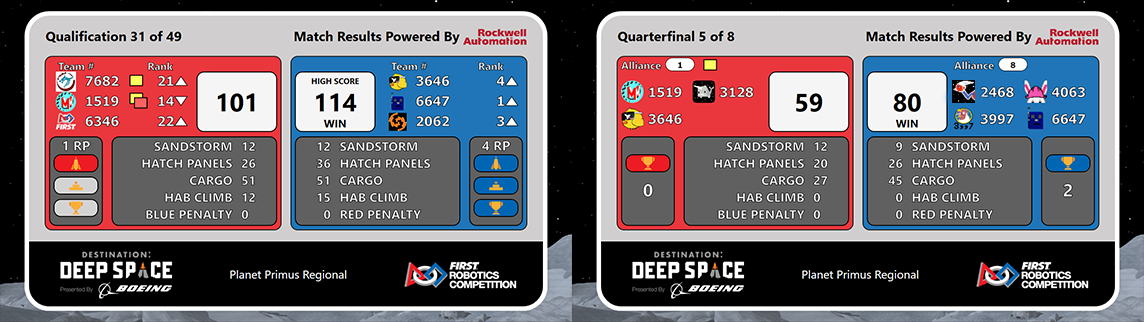
Be sure to also watch the Match Results screen during Qualification and Playoff matches for special cut-scenes that complete the FIRST DESTINATION: DEEP SPACE story, once again brought to you by our good friends at Automation Direct!
Have a GREAT competition season!


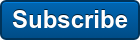
Comments
Avatar requirements
What are the requirements for avatar submission?
RE: Avatar Requirements
The Requirements for the Avatars can be found in the Avatar Specifications linked here. Once you're ready to submit your Avatar, instructions for submitting your Avatar can be found in this blog linked here.
Cargo Ship icon direction
Can you flip the orientation of the cargo ship icons so that they're facing the proper direction? I tuned into the Palmetto webcast, which has the scoring display reversed so blue is on the left and red is on the right, and while the cargo ship icons flip in that instance, they still face the wrong direction when looking at the field.
RE: Cargo Ship Icon Direction
Hey Kristian, thanks for the suggestion. We also thought that was a great idea (Amanda, one of our Systems Engineers, really wanted it facing outwards too) that apparently we beat you to it. But thanks for the feedback!
Add new comment